Author bio
fact: author_profile will download the profile of the author who created the post.
Using the path: option, you can then access information about the author such as their bio, and any labels they have applied. In the example below, we use the path $.description to check if the author of the post indicates that they are a NSFW account. The Auto Moderator will therefore hide any posts that were captured if the author has either 🔞 or the word “nsfw” in their bio.
rules:- name: Hide NSFW authors conditions: any: - fact: author_profile path: $.description operator: includes value: - 🔞 - nsfw
event: type: hideYou can use Auto Moderator to filter posts by things found in user bios, including, excluding or requiring approval on that basis.
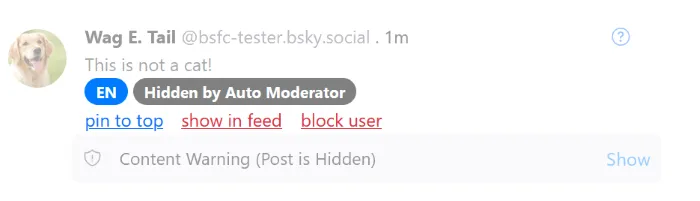
First you need to open Auto Moderator using the button below, which is found between ‘Manage allowed users and lists’ and the feed view graph.
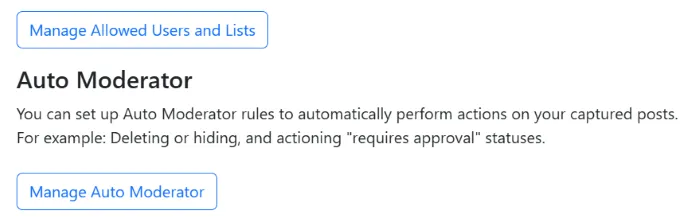
You will have a large black box for writing YAML code in, and this is where you can put a block of code to take action on user posts, based on things found in their bios.
In the example code block below you can see that for the rule called ‘Dogs Drool’, when a user bio (here called author_profile) includes the text ‘dog lover’ or ‘my dog’ then their post will be automatically hidden by the Auto Moderator.
rules:- name: Dogs Drool conditions: any: - fact: author_profile path: $.description operator: includes value: - dog lover - my dog
event: type: hideAnd the result of the code block is seen here when Wag E. Tail tries to infiltrate the cat pictures feed.
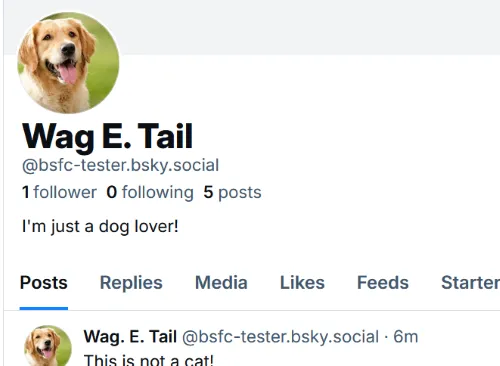
Because of the term ‘dog lover’ in Wag E. Tail’s bio, his posts are automatically hidden in the feed.
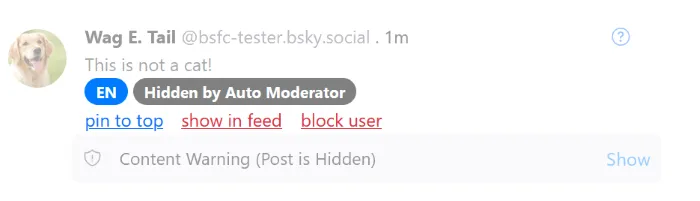
You can copy and paste our example block of YAML into your own feed and adjust the values and actions to suit your needs.