Feed Moderation
There are many ways to curate and moderate the posts which come into your feed.
Include and Exclude
Section titled “Include and Exclude”All of these examples are working in real time on this Daffodil feed.
Including terms, and excluding terms, are the bluntest tools for curating your feed. You might find that you can make them specific enough for your feed to work as intended just using these.
First, what will your feed include? You can see that the feed will capture any posts with the terms:
- Daffodils
- jonquils
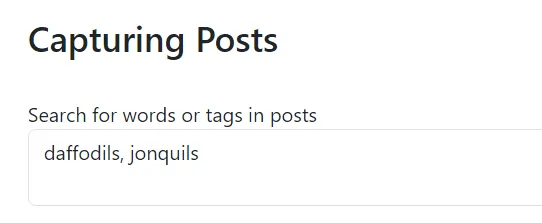
Some posts need to be approved first. We’ve set that up this way.
This is useful if you find that some of the terms which would make sense for your feed have other uses, for example, as names (Daffodil). In this case, Narcissus is the Latin name for a daffodil, but it’s also a name in a classical Greek myth.
If our feed picks up a post based on the following terms, it will capture it but the post will be hidden until it’s approved manually:
- Daffodil
- Narcissus
- Narcisseae

Then there’s exclusions. If you find that there’s a term which is never relevant, you can include it here. In this case, Black Narcissus is a cult film. We’re sure it’s very good, but it’s not relevant to our feed which we just want to be a stream of daffodil imagery.
Our feed excludes any post with mention of:
- NSFW
- Porn
- Nudity
- Black Narcissus
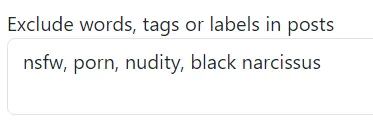
Contributors
Section titled “Contributors”Here are the ways you can moderate who can do what on a feed.
People who are allowed to post
Section titled “People who are allowed to post”One really easy way is to use the Allowed Users function.
A user can be added to this list by manually approving a post from them. You will get an option to either ‘Approve This Post’ or ‘Allow User’ - see below.

In your approval queue, the ‘approve post’ button below…

…will give you these options.

Clicking on ‘Approve This Post’ will approve only this post as a one off.
Clicking on ‘Allow User’ will allow the user all the time if a post of theirs meets the include/exclude rules for your feed.
You can use a list from Bluesky to automatically approve all captured posts of the people on the list.
You will find the Lists function inside the linked number of users who are allowed to post on the feed, in this case, 8 user(s):

You can also find the lists in the sidebar under My Synced Lists, which looks like:
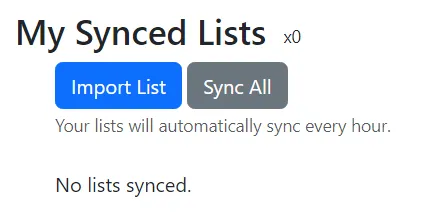
Contributing Administrators
Section titled “Contributing Administrators”Pausing Your Feed
Section titled “Pausing Your Feed”You can stop your feed ‘listening’ for new posts using this button:
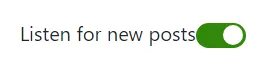
When you switch it off, the feed will not collect posts that meet your rules for inclusion.
Switched on, the feed will work as normal, measuring posts against the rules and including them if they meet the rules.
Auto Moderator
Section titled “Auto Moderator”Auto Moderator is a more advanced tool which can perform actions you would otherwise need to do. It is a finer tool, and requires you to use some YAML code. The Auto Moderator looks more closely at posts using the Auto Moderator rules you give it. It can be found here:

We’ve created a detailed help document just for Auto Moderator which can be found here. You can even copy and paste our blocks of sample text, and amend them to make them work for your feed.
If you’re confident with YAML, or interested in learning, you aren’t restricted to the examples we’ve set up. It’s a great tool to experiment with!
Troubleshooting
Section titled “Troubleshooting”| If you are: | You can try: |
|---|---|
| Getting irrelevant posts in your feed | - Making your inclusion terms more specific, especially if the irrelevant posts tend to include a particular inclusion term. Sometimes, making it a plural can help if it’s a term which is also used as a proper noun. - Excluding terms which tend to show up in the irrelevant post (this is useful if the irrelevant posts are all within the same genre e.g. a fandom which you’re not including on purpose). - If the irrelevant posts all come from one person, you can block the user from posting in the feed. |
| Not seeing any posts in your feed | Make sure you’re separating terms appropriately i.e. using commas between or putting each on a new line in the ‘Search for words or tags in posts’ box. It could look like either of these: Daffodils, jonquils, narcissus (No space after the comma will also work) Daffodils Jonquils narcissus |
| Not seeing a post in your feed that should be there | - Go to the Tools area in the sidebar and enter the link to the post in the ‘Debug post against feed’ box. It will tell you why a post was not added to your feed. - Rejig your moderation tools (include, exclude, etc) and then debug the post again. If it matches now, it will be included in the feed. |
| Wanting to change your post capturing rules and get rid of old posts which don’t match the new rules | After changing your post capturing rules, go to the Tools area in the sidebar and select your feed under Reprocess Feed. Your feed will be reprocessed and any posts which now don’t meet the standards for inclusion will be hidden from your feed as viewed on Bluesky. They will still be present on your dashboard to you, the feed owner, but you will see that they have been hidden. |