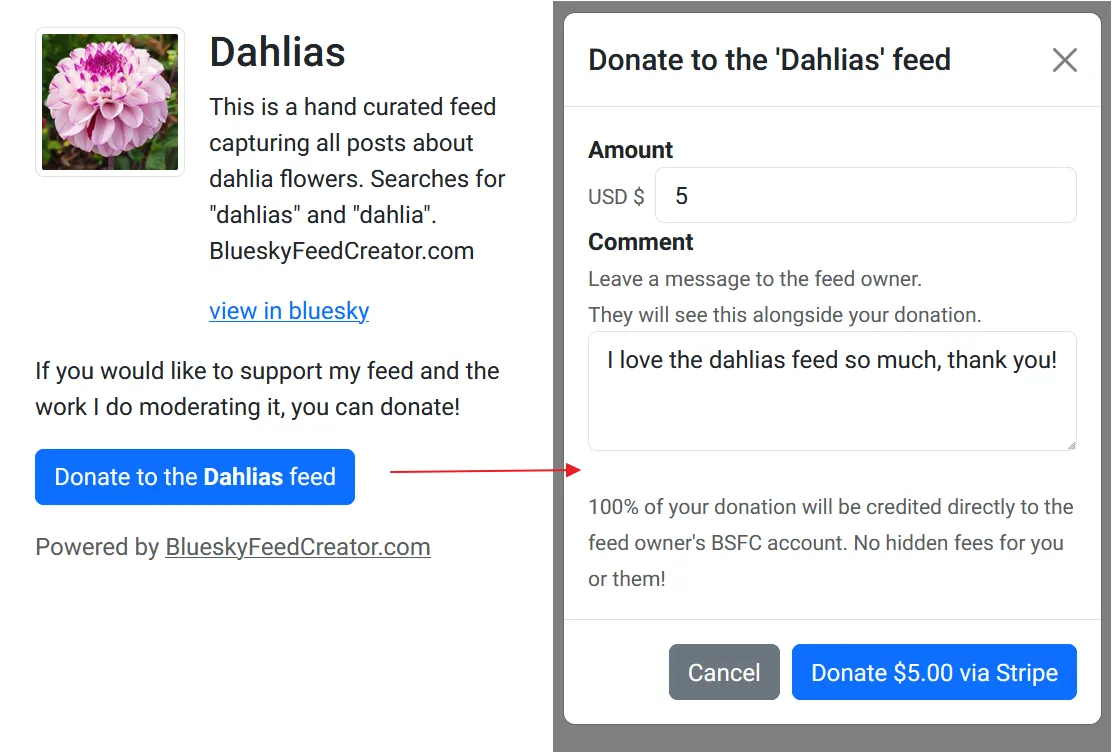Help
You can use Bluesky Feed Creator to design, host and manage feeds on Bluesky.
A feed collects posts related to a specific topic of your choosing, and displays them in one list.
When you set up a new feed, it will begin monitoring Bluesky, looking for any new posts matching your keywords. When it finds one, it will insert it into your feed.
Video Tutorials
Section titled “Video Tutorials”We’ve got some helpful video tutorials on our official Youtube channel:
How to create a Bluesky feed using Bluesky Feed Creator
Section titled “How to create a Bluesky feed using Bluesky Feed Creator”Testing terms and wildcards with Bluesky Feed Creator
Section titled “Testing terms and wildcards with Bluesky Feed Creator”How to moderate a feed in Bluesky Feed Creator
Section titled “How to moderate a feed in Bluesky Feed Creator”Allowed posters and their permissions in Bluesky Feed Creator
Section titled “Allowed posters and their permissions in Bluesky Feed Creator”Using search operators in Bluesky Feed Creator
Section titled “Using search operators in Bluesky Feed Creator”Written Tutorials
Section titled “Written Tutorials”On our tutorials page, you will find detailed step by step instructions on different topics.
Getting Started
Section titled “Getting Started”Once you have an account on BlueskyFeedCreator.com, connect your Bluesky account. You can do this by visiting the “Settings” area and pressing “Add New Account”. Feeds cannot be created without a connected Bluesky account.
Once your account is connected, your feed can be published to your profile. This makes it visible to all Bluesky users.
Adding a new Account
Section titled “Adding a new Account”To add a new account, you will need to fill in your Bluesky username (e.g. fyodork.bsky.nz), and then press “Connect To Bluesky”. This will redirect you Bluesky’s own login page, where you will need to enter your Bluesky password and then authorise the connection.
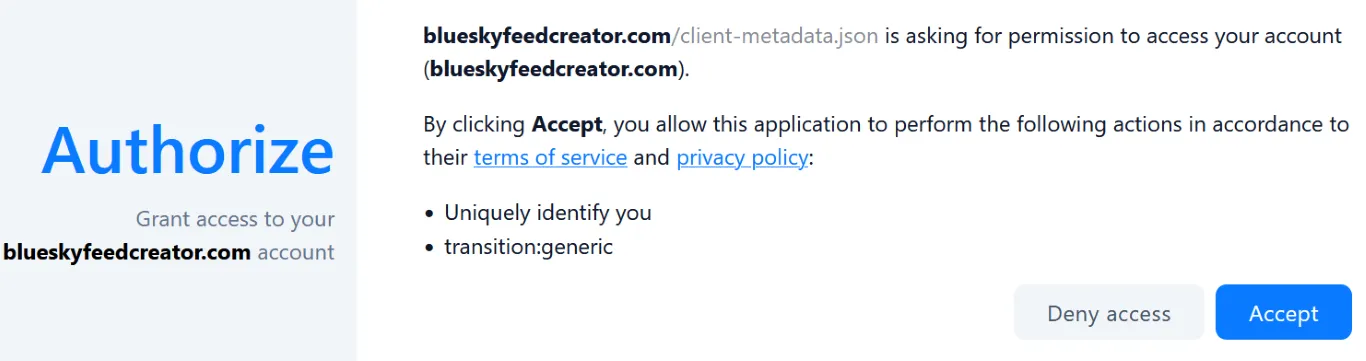
Once you have done this correctly, you will see a success message. An example is pictured below.
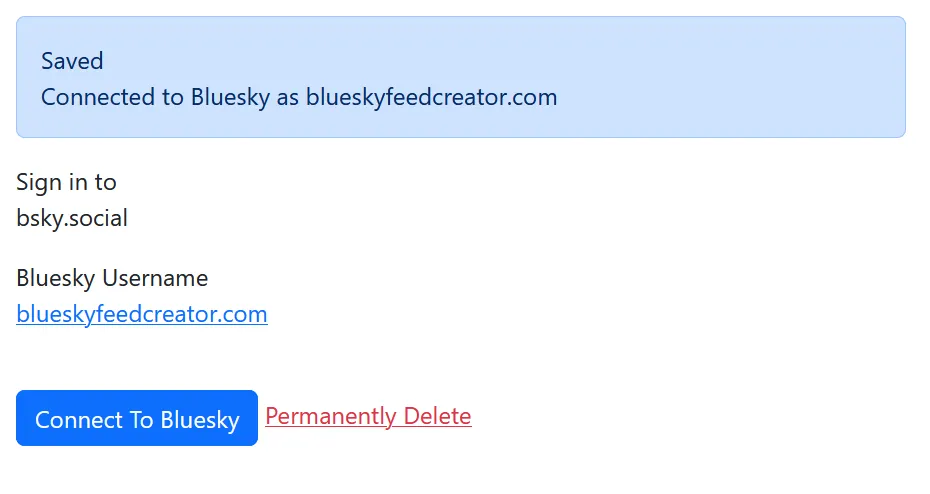
Creating a Feed
Section titled “Creating a Feed”When you have connected a Bluesky account, you can then create a new feed. Visit the “My Feeds” area and press “Add new feed”.
The required fields you need to fill in are:
- Feed path
- Title
- Description
 In the Tools area you can use the Query a user’s posts tool to look at any user’s 50 most recent posts and add whichever are relevant according to your Capturing posts terms.
In the Tools area you can use the Query a user’s posts tool to look at any user’s 50 most recent posts and add whichever are relevant according to your Capturing posts terms.
This is great for when you have a few power users for one feed, whose posts are likely to be included a lot.
It looks like this:
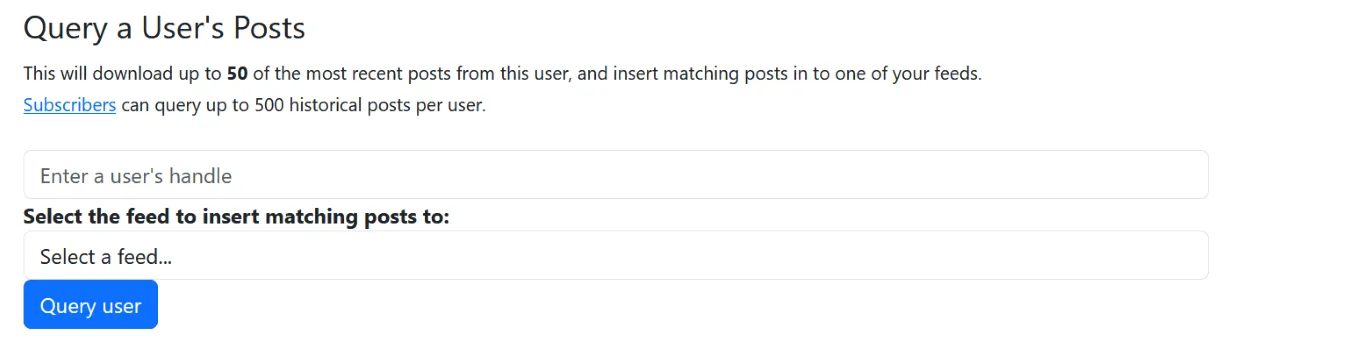 You can add the handle of an account you want to use this for, select your feed in the second box and then click Query user. It’ll look at their 50 most recent posts and add whichever are relevant according to your Capturing posts terms.
You can add the handle of an account you want to use this for, select your feed in the second box and then click Query user. It’ll look at their 50 most recent posts and add whichever are relevant according to your Capturing posts terms.
Restricted Feeds
Section titled “Restricted Feeds”By default, feeds you create will be ‘unrestricted’. This means they will capture posts from all users in the Bluesky network. You may choose to make a feed ‘restricted’ instead, which means a post will only be captured if you have previously approved its author to post to that feed.
This feature can be used to create more tight knit community feeds, or even feeds that look at a single user’s posts.
 Setting the toggle above (which is found in your main feed dashboard with the settings to Include replies etc.) to Capture posts from specific users. You will then need to click Save.
Setting the toggle above (which is found in your main feed dashboard with the settings to Include replies etc.) to Capture posts from specific users. You will then need to click Save.
Then, pin a post - any post will be fine, but some people like to pin a post with instructions such as “Reply to this post with this emoji sequence”.
When a person replies to the pinned post in your restricted feed, you will receive an invite requested notification in Bluesky Feed Creator.
It will show up on your main dashboard like this:

And in your individual feed dashboard like this:

Both the 1 invites requested and 1 user(s) links are clickable and will take you to where you can approve or deny the users requesting to be allowed to post.
Advanced Usage
Section titled “Advanced Usage”If you are running a restricted feed, you may get questions from people who want to know if they can post in the feed or not. You can add a special shortcode to your public description page. People can then enter their Bluesky handle in a special box to check whether they can post in the feed, without having to ask you.
To do this, just enter the shortcode [user-searcher] anywhere in your markdown.
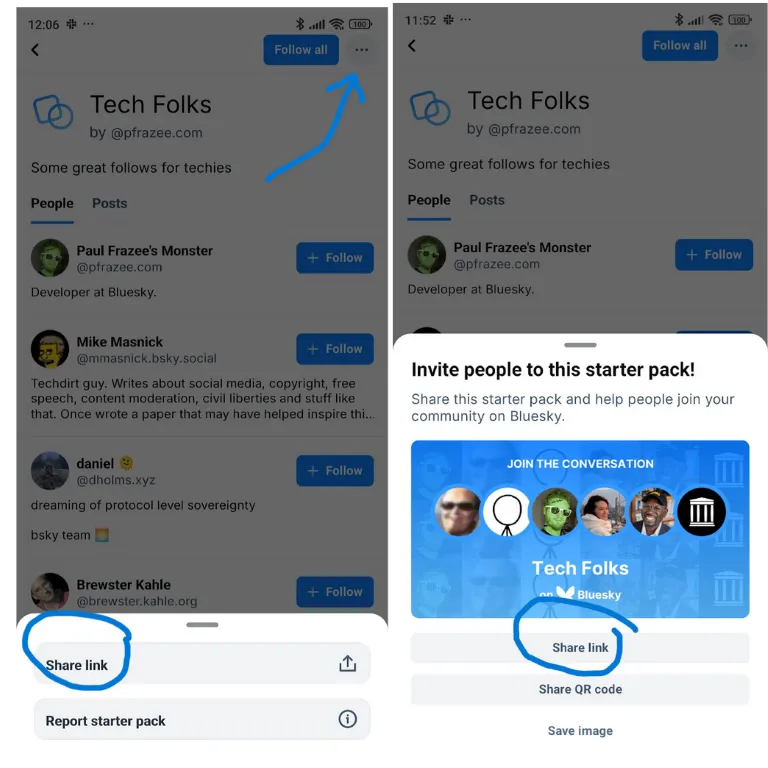 In Bluesky Feed Creator, click on ‘My synced lists’ and then ‘Import list’.
Copy the link you grabbed before into the ‘Enter list or starter pack link’ box.
In Bluesky Feed Creator, click on ‘My synced lists’ and then ‘Import list’.
Copy the link you grabbed before into the ‘Enter list or starter pack link’ box.

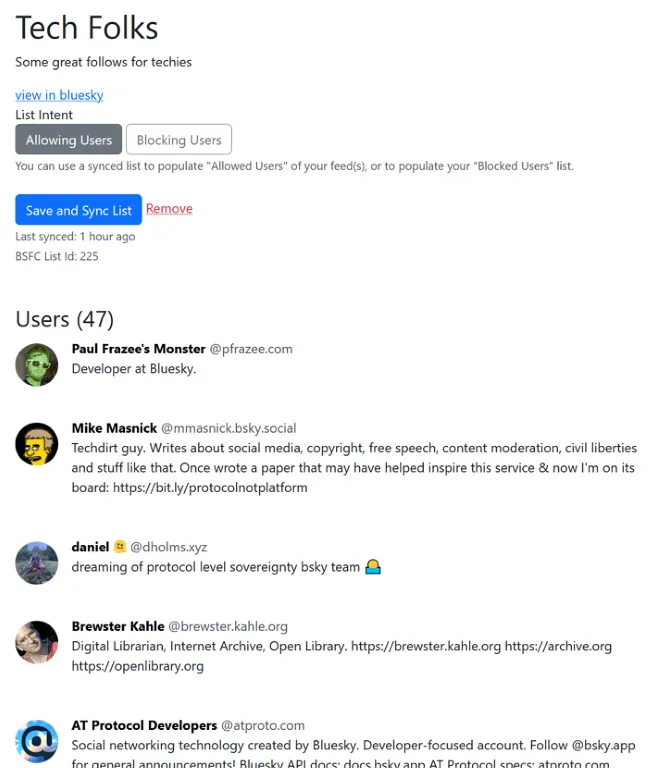
Here, we can see the Tech Folks starter pack inside the ‘My synced lists’ area. The starter pack is now a synced list which can be used to allow, or block users from posting in a feed.
You choose whether it’s an allow list or a blocking list using the ‘List intent’ function at the top. Right now, this will apply across all your feeds.
Now, go to the feed you want to use the starter pack. If it’s a brand new one just for this starter pack, you will need to create it. First, set the feed to only capture posts from specific users, then save the feed settings:

Now you will find the button to ‘Manage allowed users and lists’. Click this, and select the starter pack list you added before.

Collecting all posts from users on the list
Section titled “Collecting all posts from users on the list”To make a feed which collects all posts from users on the starter pack list, you would put only an asterisk (*) into the ‘Search for words or tags in posts’ box. The asterisk works as a wildcard, so this will collect everything they post.
You can use the wildcard asterisk and still exclude selected posts if you want - you would use the ‘Exclude words, tags or labels in posts’ as usual.
You can also run a feed which is curated as usual, with included and excluded terms, but have the starter pack synced list as the base list of users which it can collect posts from (as opposed to the entire Bluesky user population).
Auto Moderator
Section titled “Auto Moderator”You can set up Auto Moderator rules to automatically perform actions on your captured posts.
For example: Deleting or hiding, and actioning “requires approval” statuses.
Detailed help and example rules can be found in the Auto Moderator Help
How To
Section titled “How To”Importing a Feed from another service
Section titled “Importing a Feed from another service”If you enter the feed path of a feed which already exists in your profile, but is hosted on another service, we will automatically download the existing posts and insert them in to your new feed when you save it. The feed path that you enter needs to be identical to the one you used on the other service.
When you publish the feed from Bluesky Feed Creator, it will replace your existing feed.
Your feed’s followers will not notice anything. All existing likes and saves will still be present and the URL (website address) for your feed will still work.
Before you start, make sure: ☑ The feed still exists on the other service ☑ The feed is still published on your profile with the old posts visible ☑ The feed path entered on BSFC is identical to on the other service
Save your feed in BSFC and then: ☑ Check you can see the imported posts from the other service in your BSFC feed’s dashboard ☑ Remove or disable the feed in the other service. ☑ Publish your BSFC feed, which will replace the old version on your Bluesky profile.
Changing your Bluesky Handle
Section titled “Changing your Bluesky Handle”If you change your Bluesky Handle, your feeds will still be published on your account without you having to do anything.
You can refresh your connected account’s username by pressing the “Test connection to Bluesky button” in your connected account detail. This will check if your handle has changed and automatically update if needed:
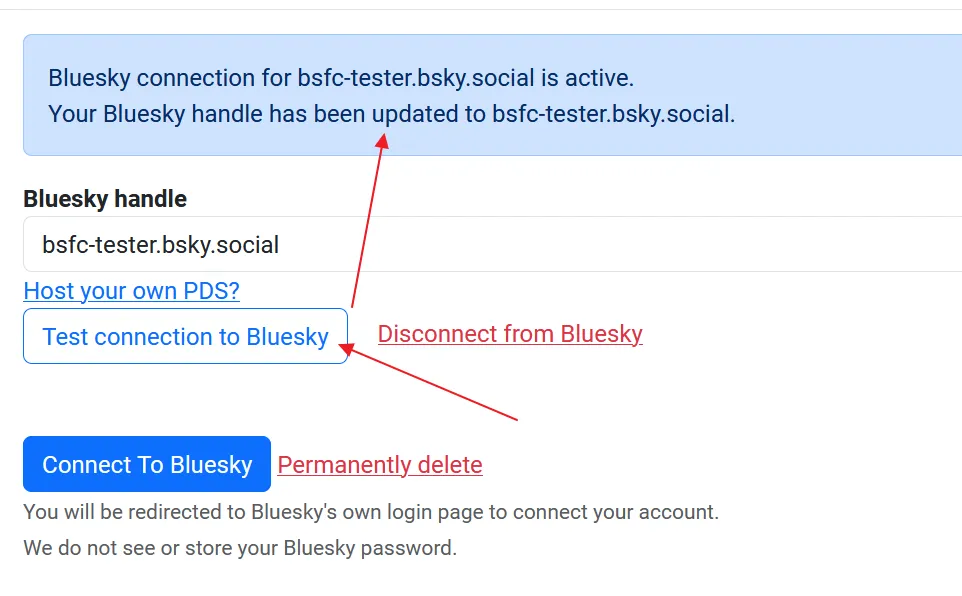
Getting a link to a post
Section titled “Getting a link to a post”A few of the tools on Bluesky Feed Creator need links to posts. For example, adding a post manually.
Getting a link is easier on the web and trickier on a phone app.
Bluesky on the web
Section titled “Bluesky on the web”Click on the three dots menu, on the bottom right of a post. In this menu, click Copy link to post.
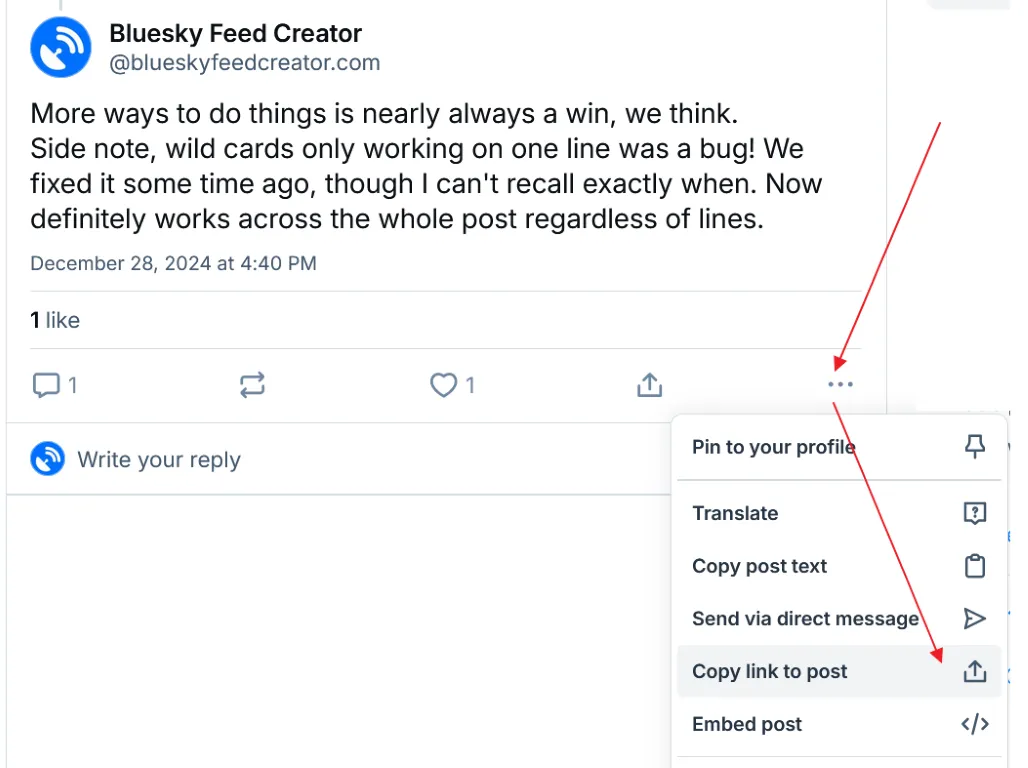
You can then paste the link into whichever tool you need it for (this also works as a quote post if you paste the link into a post).
Bluesky on a phone app
Section titled “Bluesky on a phone app”Click on the three dots menu, on the bottom right of a post.
Click Share (highlighted) and choose a Notes app or similar. In the example below I’ve used Google Keep.
Once you save the note you can copy the link as text from the note.
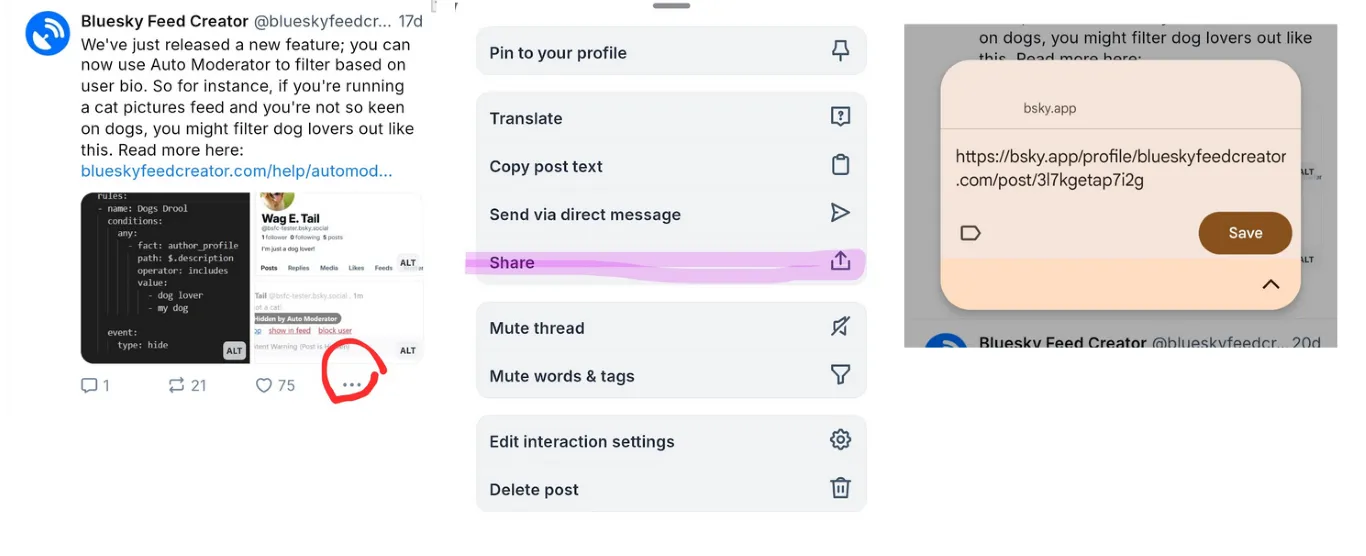
Collecting donations
Section titled “Collecting donations”Every public description page has the option to collect donations on your behalf. Add the shortcode [donate] anywhere in your public page to show a donate button to your users. They can then choose any amount to donate, and optionally leave a message. Any donations received will be applied as credits to your Bluesky Feed Creator account, and will automatically be applied to your next subscription renewal.
Donations can be collected even if you are not on a paid plan yet. Once you have enough credit donated, you can upgrade without having to pay anything yourself!
You can manage and see your donations on the donations page, found under settings.