Private lists
Private lists are custom user lists that you create and manage within Bluesky Feed Creator. Unlike public Bluesky lists, private lists are completely private - only you can see who is on the list, and the list members are not visible to anyone else.
Key differences from public Bluesky lists
Section titled “Key differences from public Bluesky lists”| Feature | Public Bluesky Lists | Private Lists |
|---|---|---|
| Visibility | Anyone can see the list and its members | Only you can see the list and its members |
| Management | Managed in Bluesky app | Managed in Bluesky Feed Creator |
| Sync | Automatically syncs with Bluesky | No external sync - completely internal |
| Privacy | Public by default | Private by default |
Creating a private list
Section titled “Creating a private list”To create a private list:
- Go to My Synced Lists in your main menu
- Click “Create private list”
- Give your list a name and description
- Save the list
- Add users to your list using the “Add users” button
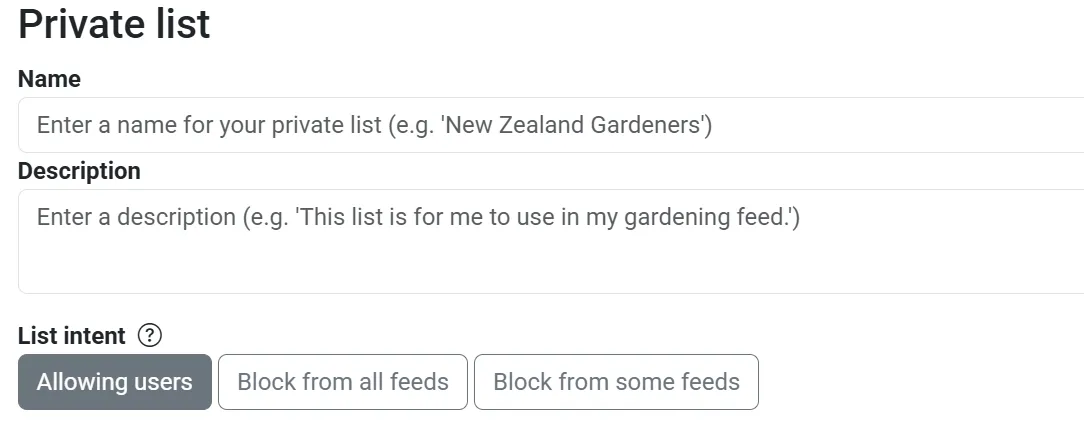
Adding users to private lists
Section titled “Adding users to private lists”You can add users to your private list in several ways:
- Individual users: Add users one by one by entering their Bluesky handles
- Bulk import: Paste multiple handles separated by commas or new lines
- Copy from existing list: Copy users from another list you’ve created
- Profile links: Paste Bluesky profile URLs directly
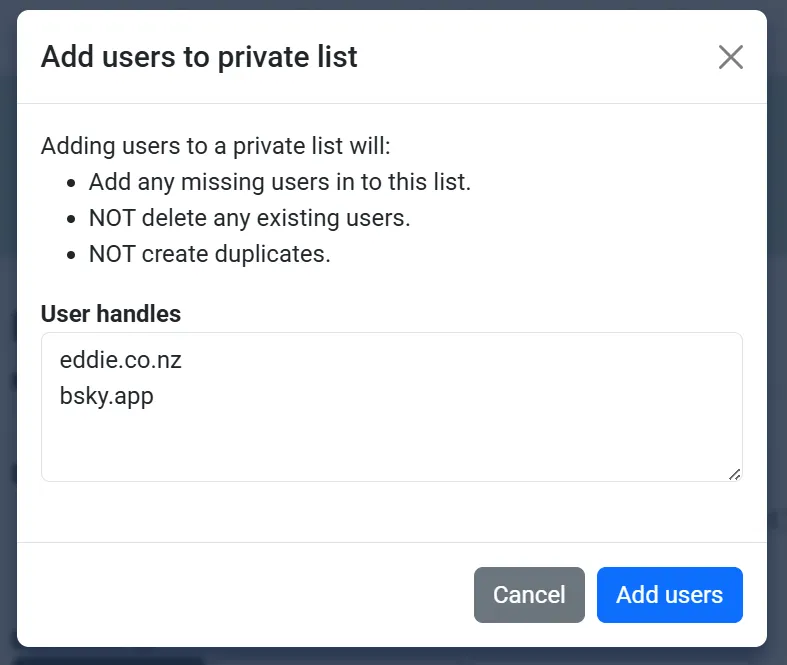
Managing private list members
Section titled “Managing private list members”Once you’ve created a private list, you can:
- Search members: Use the search box to find specific users
- Remove members: Select users and remove them from the list
- View member details: See each user’s handle, display name, and bio
- Bulk actions: Select multiple users for batch operations

Using private lists in feeds
Section titled “Using private lists in feeds”Private lists work exactly like public lists when used in feeds:
- Allow users: Add the list to allow all members to post in your feed
- Block users: Add the list to block all members from your feed
- Set permissions: Configure what happens when list members post (approve, require approval, exclude, etc.)
When to use private lists
Section titled “When to use private lists”Private lists are ideal when you want to:
- Curate a specific group: Create a hand-picked list of users for your feed
- Maintain privacy: Keep your moderation decisions private
- Test moderation: Experiment with different user groups without public visibility
- Create exclusive feeds: Build feeds for specific communities or interests
- Avoid conflicts: Prevent users from seeing they’re on a list (for blocking purposes)